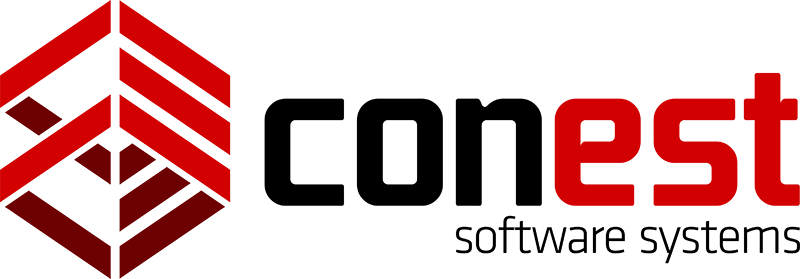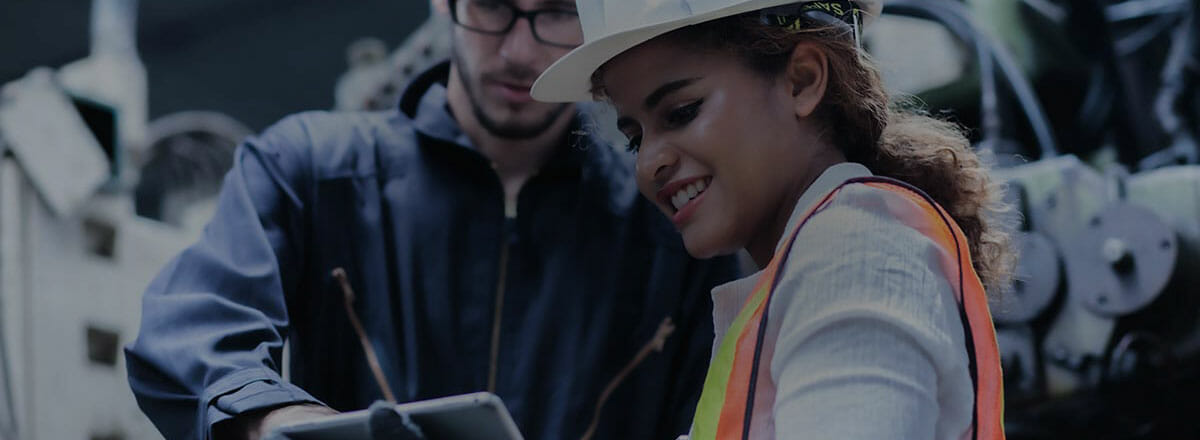You can make starting a new job easier by taking advantage of IntelliBid’s master settings. These include features like setting up a Master Phase Tree, the Bid Template with your company rates, default Vendors and Labor Levels, etc. These include features like setting up a Master Phase Tree, the bid template with your company rates, default Vendors and Labor levels, etc. Another time-saver is setting Update New Jobs in Quote Breakdown. For example; most of your work may be the same type of project and you consistently request quotes from the same vendors for products and services. By setting up a Quote Breakdown and checking the Update New Jobs option, each new job will have this part of the setup done when it is created.
Quote Breakdown
To set this feature, use a Quote Breakdown you have already in Bid Recap or set it up in a new job:
1.) In the Bid Recap Quotes tab, highlight FIXTURES and click the Add Quote $ button at the bottom of the screen.
2.) Click the button in the vendor field to select the Vendor.
3.) Click the Quote Breakdown button below the grid (this button is enabled when one of the quote rows is highlighted).
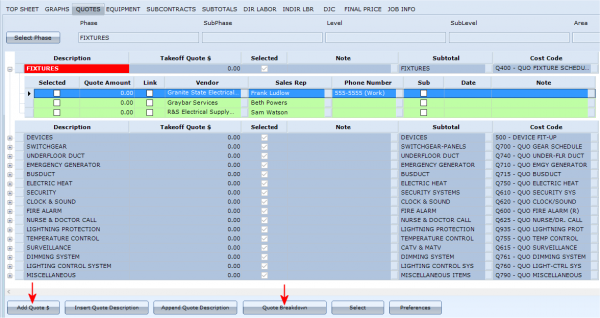

4.) Enter Item Descriptions if they normally do not change and leave the Quantity and amounts blank.
5.) In the bottom right corner check Update all new jobs.
When Update all new jobs is checked, the Item and Lot Descriptions along with the vendors is saved as a template. The quote amounts are not saved so when you saved an existing Quote Breakdown with the quote amounts present, that data is not included in the template. When you create a new job in Job Register, this Quote Breakdown template is applied. When you go to Bid Recap, the Quote vendors and the Breakdown is set ready for entering the actual quotes.