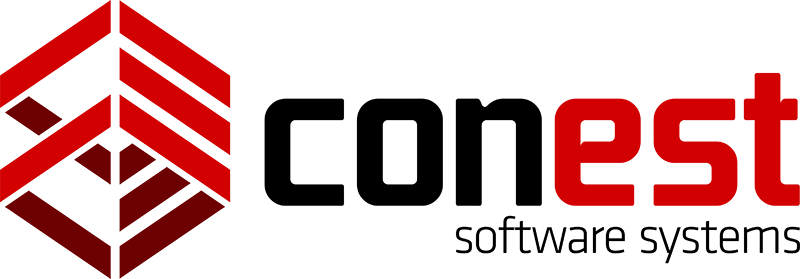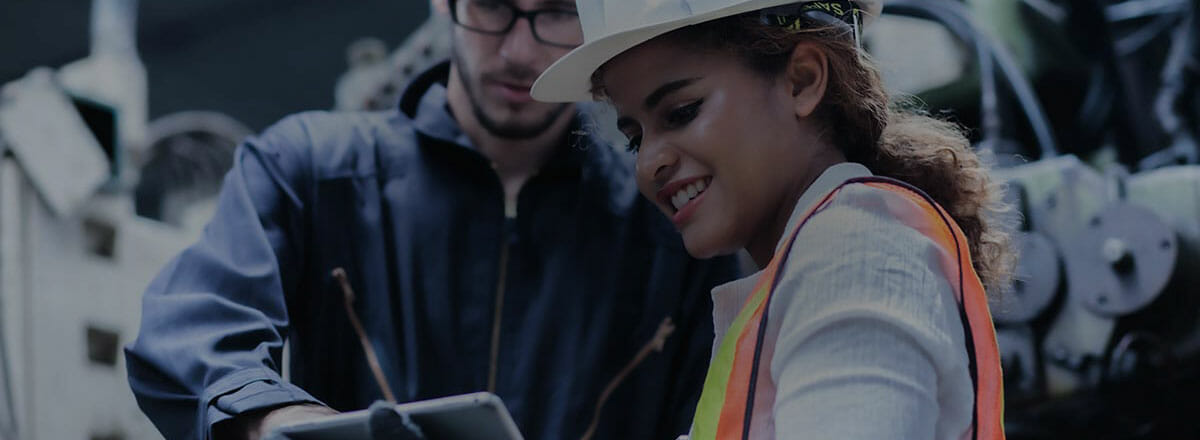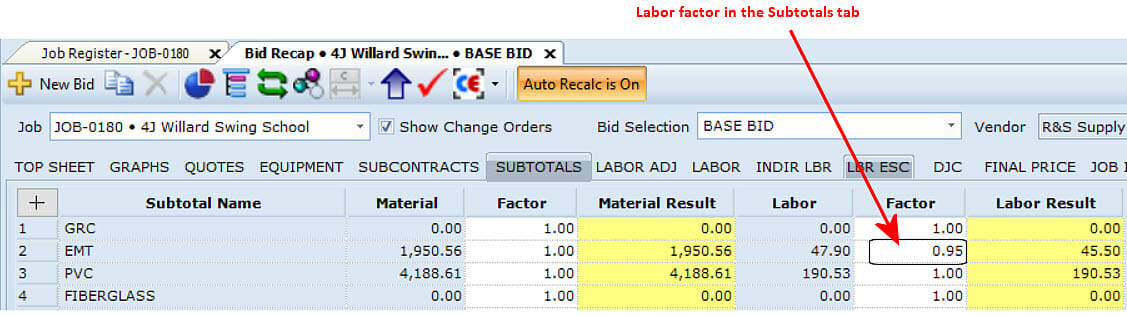
IntelliBid has four ways of adjusting the man-hours in your estimate: changing the Labor Level, factoring by installation, factoring by Subtotals, and adjusting Labor in the Bid Recap.
Labor Level
Labor Level refers to the set of labor units that are being used across the entire job. You can change this Level to reflect the degree of job difficulty. This can be dependent on location as well as the type of construction involved. A building in a crowded city area will require more labor than the same building in an open suburban area. A hospital will require more labor than an office building, even though the same wiring methods are being used. IntelliBid includes four different Labor Levels, plus two user-definable Levels that you can customize to meet your needs.
Labor Factoring
The second method, factoring by installation, adjusts for the degree of installation difficulty. Pulling five wires at the same time doesn’t take five times as long as pulling one wire. Conduit installations at a higher elevation take longer than those installed at a lower elevation. All of these adjustments are handled by factoring. It makes no difference which Labor Level you’re using, the factoring still applies. There are a number of methods for applying Labor Factoring to an installation. The factoring can be built into an Assembly; this has already been done in many of the Assemblies that come with IntelliBid. If you have Automatic Labor Factoring enabled, the Assemblies will prompt you for additional values such as ‘Equipment Mounting Height’ or ‘Floors Above Grade,’ which IntelliBid will use to further fine-tune the Labor for the installation. Instead of using Automatic Factoring, you can apply a set factor as you’re taking off your materials. You can edit any Labor Factor after you have taken off an item by double-clicking and typing a new factor.
Factoring by Subtotals
The third method is factoring by Subtotals. This can be done on a job-by-job basis in the Subtotals tab of Bid Recap, or it can be set up in the Bid Template so that it applies to all your jobs. This method adjusts labor based on how your field employees perform against the benchmark hours. Labor Units are just that – benchmarks. No two companies perform the same and this section is where adjustments can be made to account for that difference. If you determine from Job Costing that your field people are faster (or slower) than average when they’re installing EMT, you can put in a factor to reflect that fact. It will make the adjustment on all sizes of EMT, including the elbows. At present, this factoring does not back-fill into the Takeoff.
Labor Adjust Tab
The last method is to adjust your Labor in the Labor Adjust tab of Bid Recap. Be aware that this tab only exists in the Standard and Short Templates. In this tab, you can make percentage adjustments for weather conditions, poor design, hazardous locations, and so on. You can also adjust for Loss Labor resulting from overtime requirements. Like Subtotal factoring, changes in the Labor Adjust tab do not backfill into the Takeoff.