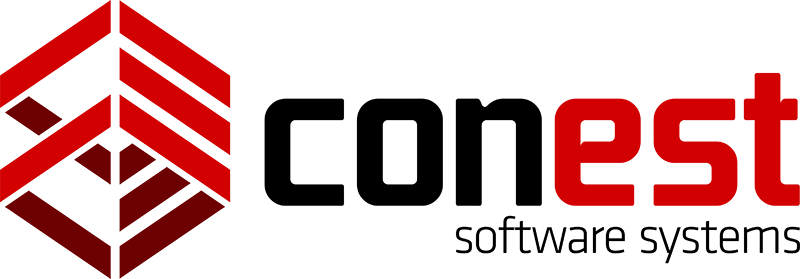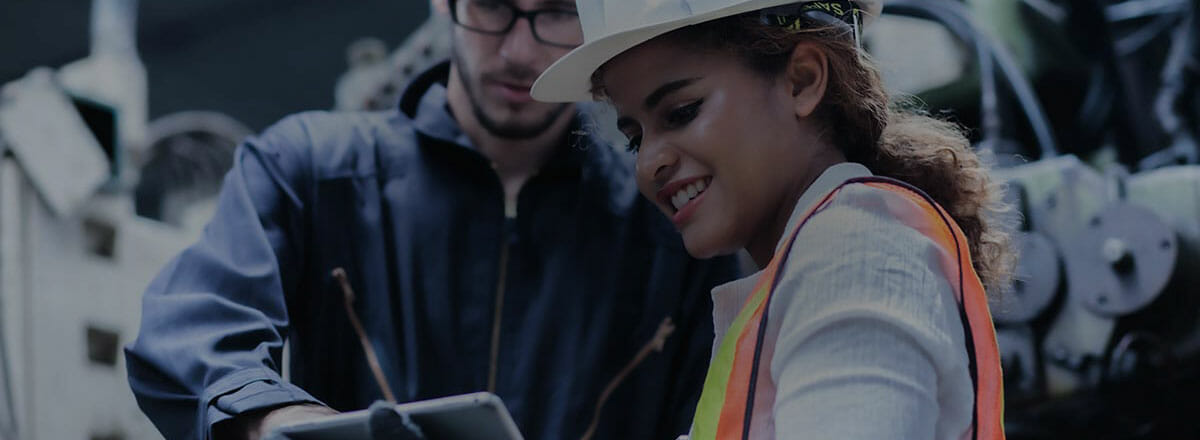IntelliBid allows multiple takeoff windows to be open at the same time. This means you can “cut or copy and paste” items and assemblies between job phases and between jobs easily from one window to another. Copying material from one phase to another is particularly useful when creating alternates or between two identical apartments on different building floors. Copying from one job to another allows the estimator to re-use assemblies or combinations of materials from previous similar jobs.
Multiple Windows/Multiple Jobs
The “Cut, Copy, Paste” function works just as you would expect in IntelliBid:
Copy by highlighting the rows you want to copy. To copy sequential rows, click on the first item, and while holding down the mouse button, drag the mouse down to the last item. To copy non-sequential items, hold down the Ctrl key on the keyboard while clicking on the items to copy—Right-click on a highlighted row and select Copy.
Paste Insert pastes the material directly above whatever line you have highlighted.
Paste Append pastes the material at the end of the Audit Trail.
Cut copies and removes the rows highlighted. These rows can then be pasted to another location.
Copying material from job to job or different phases within a job is essentially the same. Open the job you want to copy from and go to the appropriate Phase. Do the same with the job you want to copy into, and then either use the tabs or Cascade the windows so you can see them both.
To open multiple takeoff windows:
1.) Select the job with the items you want to copy. Click Takeoff, then New Takeoff from the left-side menu. Select the phase you want to open. A Takeoff window is opened in a new tab.
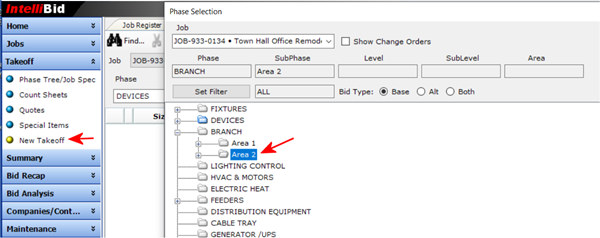
2.) Repeat the above step selecting a different phase (or different job and phase). This opens a second Takeoff tab, allowing you to view multiple phases by clicking the individual tabs simultaneously. To view both tabs simultaneously, click to un-check the Tabbed check box at the top right. This presents the tabs in a Cascade view and allows you to view both windows.

3.) Once you have multiple phases displayed in tabs, you can copy material from one window to another by using the Copy function:
a. highlight the item(s) you want to copy as described above. To copy an Assembly, left-click on the Assembly Title (blue line), and while holding down the mouse button, drag the mouse down to the last item in the assembly.
b. Right-click and select Copy.
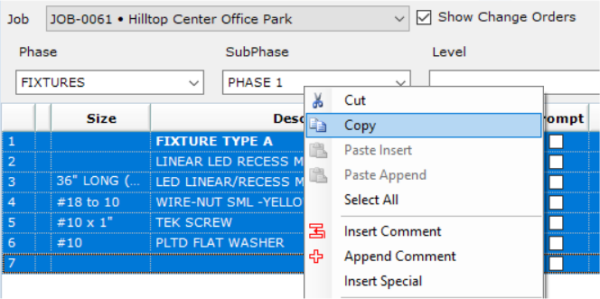 c. Switch to your other Phase window tab, right-click and select Paste Insert to add the items above the row selected, or Paste Append to paste the items at the end of the items in this phase.
c. Switch to your other Phase window tab, right-click and select Paste Insert to add the items above the row selected, or Paste Append to paste the items at the end of the items in this phase.
As you paste your material, a dialog labeled Takeoff Settings displays where you may adjust your takeoff settings for material, labor, and multiplier factors. This is useful if, for example, the two phases are on different floors, and you need to account for the difference in labor.
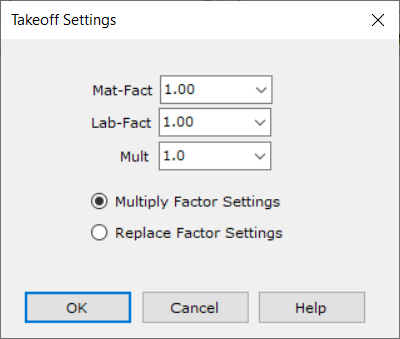
NOTE: You cannot Paste-Insert items into the middle of an Assembly. IntelliBid will post a message informing you that this is not allowed. You can, however, Paste-Insert between two Assemblies.