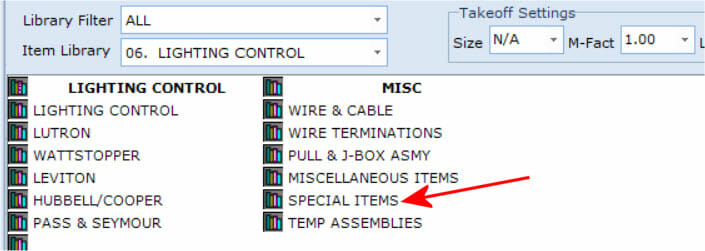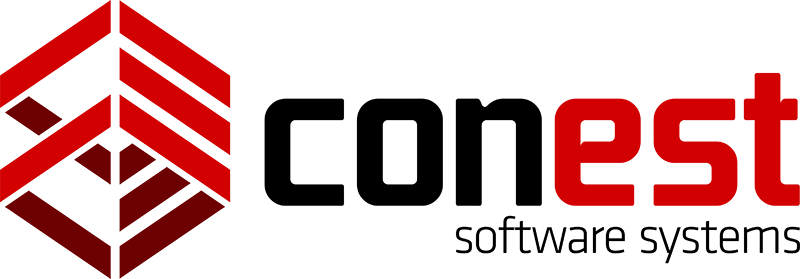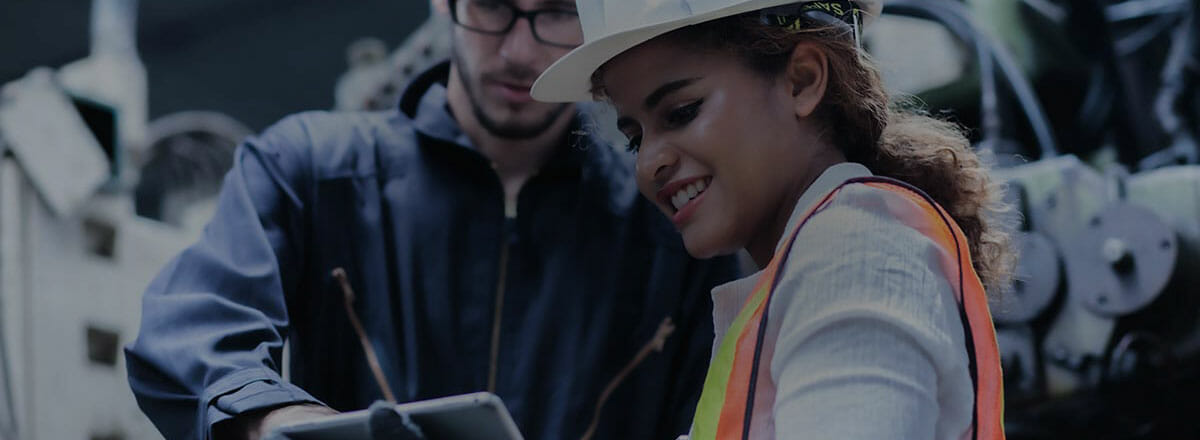Special Items can be used for setting up the Fixture Schedule. If you know you have 5 different fixture types (Fixture A, Fixture B, etc.) you can preset those types before you take off the material that makes up the fixture. Some estimators prefer this method since Special Items will be listed in Summary. Comments could also be used to identify Fixture types, but Comments do not appear in Summary. (See the Tip on Using Comments.)
Create a Fixture Schedule
- In the Takeoff menu from the sidebar menu, click Special Items.
- Highlight Fixtures.
- Click the New Special button in the Toolbar to insert blank rows. If you have 5 fixture types to set up, click the New Special button 5 times.
- In the Description column with the text NEW ITEM, type in the Fixture type (Type A, Type AE, Type B, etc.)
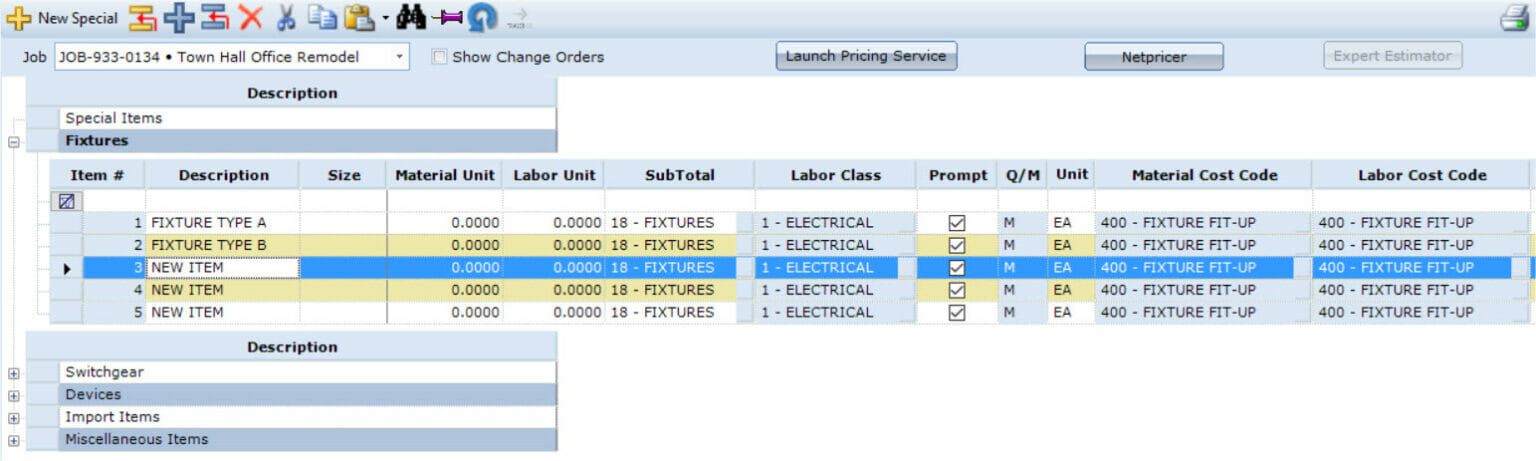
- If you have values for Material and/or Labor Units, you may enter them here or later in Takeoff. That’s all that’s necessary for the Special Item unless you would like to assign Cost Codes or Subtotals. Scroll to the columns you want to change and type or click the cell button to select the content.
- The Special items are now available for easy access while performing Takeoff in all catalogs under the Header SPECIAL ITEMS.