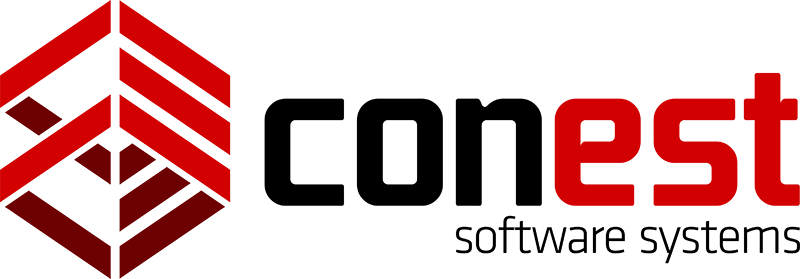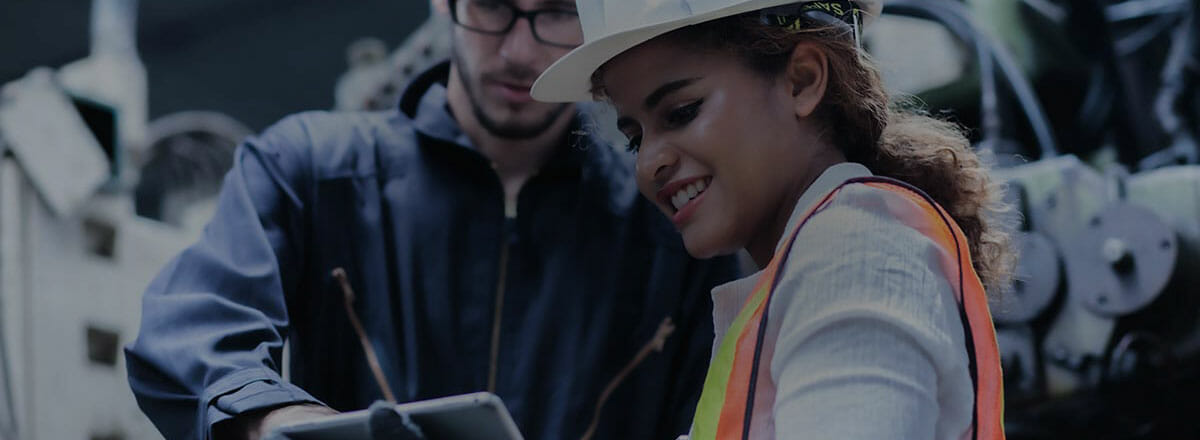IntelliBid’s “Vue” features – ItemVue, AssemblyVue, and JobVue – allows you to view detailed information on any item or assembly in your database, and can display images of selected items and assemblies as well as jobsite photos.
ItemVue, AssemblyVue & JobVue
These features are available in the IntelliBid Plus, Pro, and Design Build packages, or as add-on modules to IntelliBid.
Anywhere you see Material Items in IntelliBid – the Takeoff Audit Trail, Item Maintenance, the Takeoff Find Results dialog, and so on – you can right-click an item and select “View Item” to open the ItemVue window. In the Summary screen, you can select ‘Take-Off Find’ and then ‘View Item’ or ‘Exact Match Find’, select the item in the dialog box, and right-click on the item in the audit trail in TakeOff.
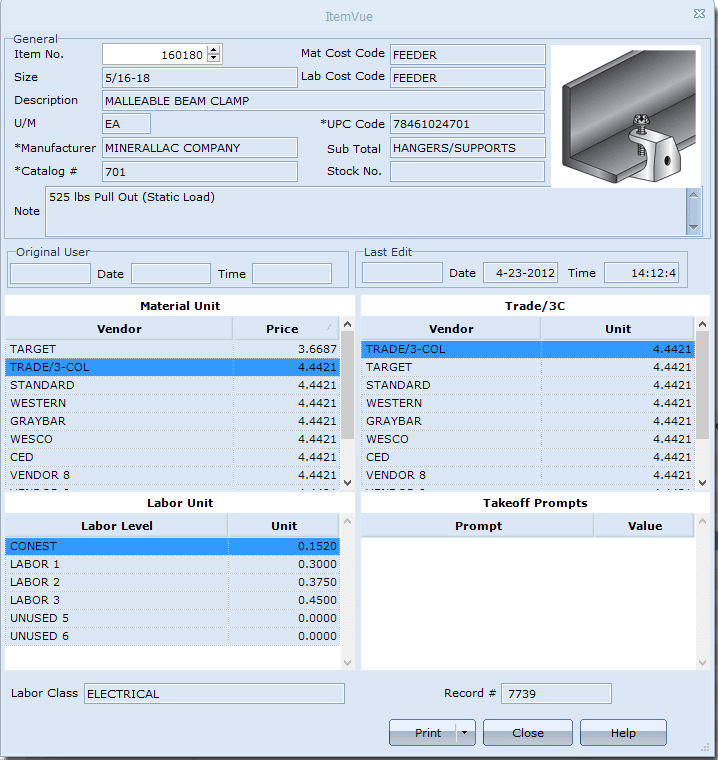
In addition to providing a picture of most of the items in the database, ItemVue provides general information including UPC, Cost Codes, Manufacturer and Catalog Number. It also displays pricing for all your vendors (including 3rd Column) and labor units for all six labor levels. If you are viewing an item that has been taken off to the Audit Trail, ItemVue also tracks the User IDs of the person who took off the item as well as the last person to edit it so that you can tell who is responsible for the latest changes.
AssemblyVue is accessed by right-clicking any assembly in the Takeoff Catalogs and selecting “View.” All of the items that make up that Assembly are then displayed for your review. Many assemblies also provide a picture, so that you can confirm that it is the assembly that you’re looking for. You can take off the assembly directly from the AssemblyVue screen. You can even right-click any item in the assembly and bring up ItemVue!
The JobVue feature displays photos or other images that relate to your job. You can store any JPEG images in that job’s JobVue folder (located within your Data folder) and call them up by clicking on the JobVue button in Takeoff (in the upper right of your screen, it’s the toolbar button that looks like a camera). This allows you to save jobsite walkthrough pictures for reference when developing your estimate.