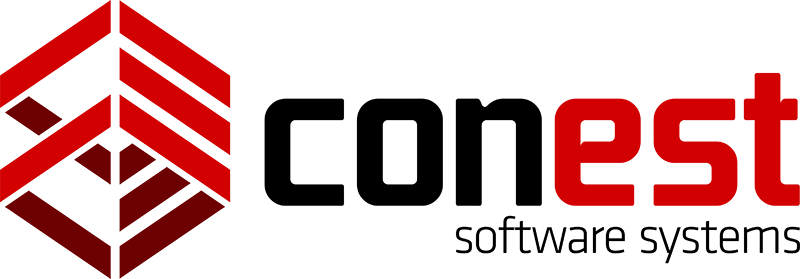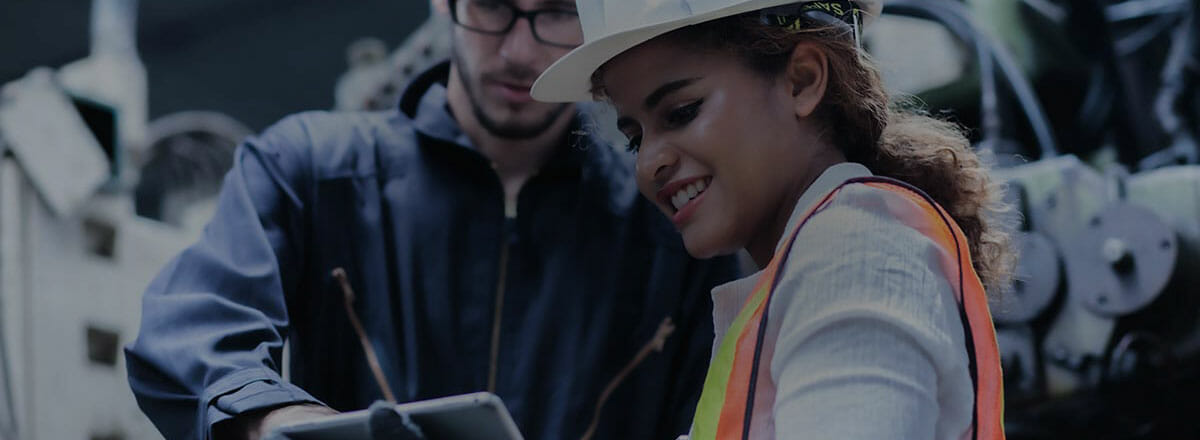IntelliBid provides two methods of calculating Overtime Labor in your Bid. Both methods require that you use either the Short or Standard Templates in Bid Recap. The Basic and Quick Templates are more simplified and do not calculate Overtime.
Phase Labor Types
The first method is to use Phase Labor Types. In your Phase Tree in Takeoff, you will find Labor Type selections on the right-hand side that let you assign the Labor in a Phase as Regular, Overtime, or Shift Differential Labor. This must be set before you start taking off material into that Phase. When you get to Bid Recap all the Labor in that Phase will be assigned according to its Labor Type, so the hours from an Overtime Phase will be applied to your Overtime rates, and so on. The Bid templates to use are the Short or Standard for separate labor types.
Loss Labor Calculator
The second method is to use the Loss Labor Calculator. This is found in the Labor Adjust tab of the Short and Standard Templates. By setting your crew size, and entering job variables such as duration, accelerated schedule, and hours per week, IntelliBid will calculate how much Overtime will be required on your job, adding a factor for lost time due to reduced efficiency. These adjustments are made automatically, and the appropriate hours are applied to your Overtime rates.
If you are using an older template and there is no accommodation made for Overtime and you have an available Job Description that you’re not using (Journeyman, Apprentice, etc.) you can use that line to account for it. Enter an average Overtime rate on that line, and adjust your crew size so that the desired percentage of hours is applied. The specific numbers you enter for crew size are not as important on these two Templates as they are on the Short and Standard, so you can enter any values you want so long as you achieve the desired results. For example, you may have one Foreman and one Journeyman on the job, but you want 10% of your hours to be charged as Overtime. You’ll enter an average Overtime rate on the Apprentice line. Now you need to set your crew size so that the ratio works out: 45% of the hours to the Foreman’s regular rate; 45% to the Journeyman; and 10% to the Apprentice, which we are using as Overtime. The specific numbers you enter for crew size are irrelevant, so long as they conform to this ratio; so you could enter 4.5, 4.5, and 1. Or you could enter 45, 45, and 10 — just so long as the Apprentice gets a total of 10% of the hours.
Please be aware that, when using this third method, you are actually still working with Regular hours as far as IntelliBid is concerned. This means that, if you run a Bid Report that displays Overtime hours, the values you’ve entered will still appear as Regular hours assigned to the Apprentice. Overtime hours will be shown as zero.