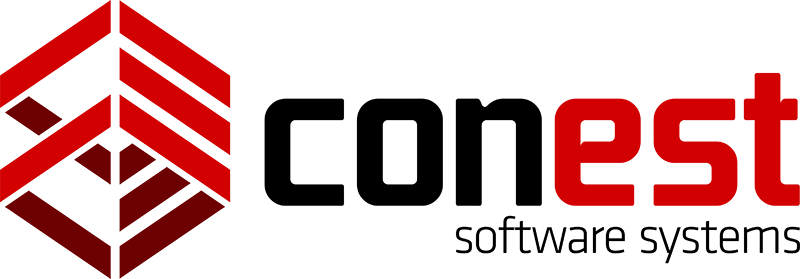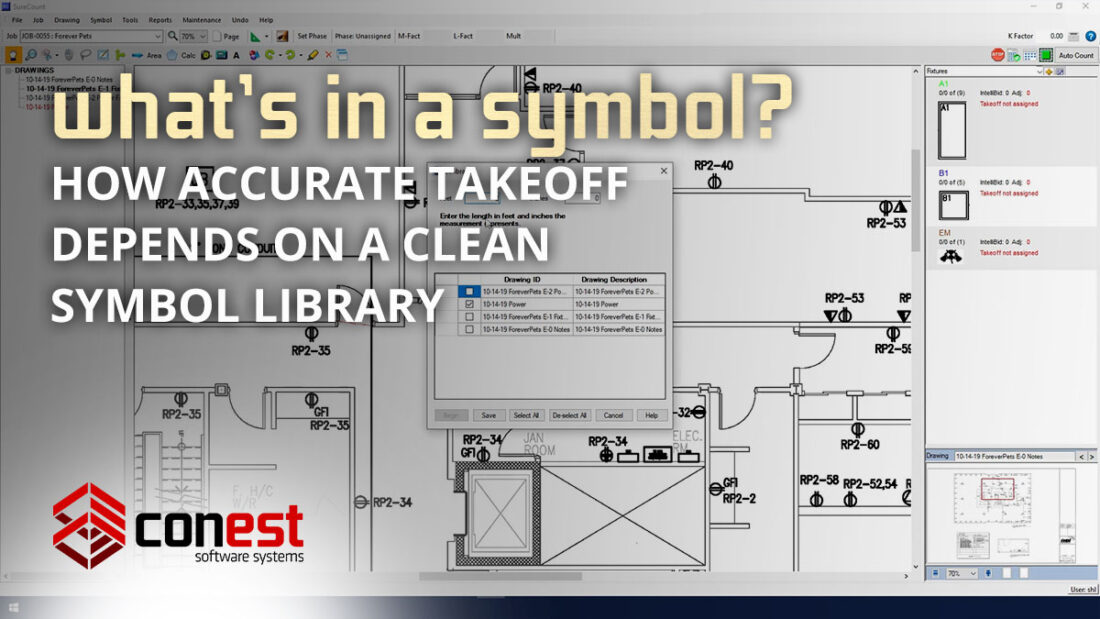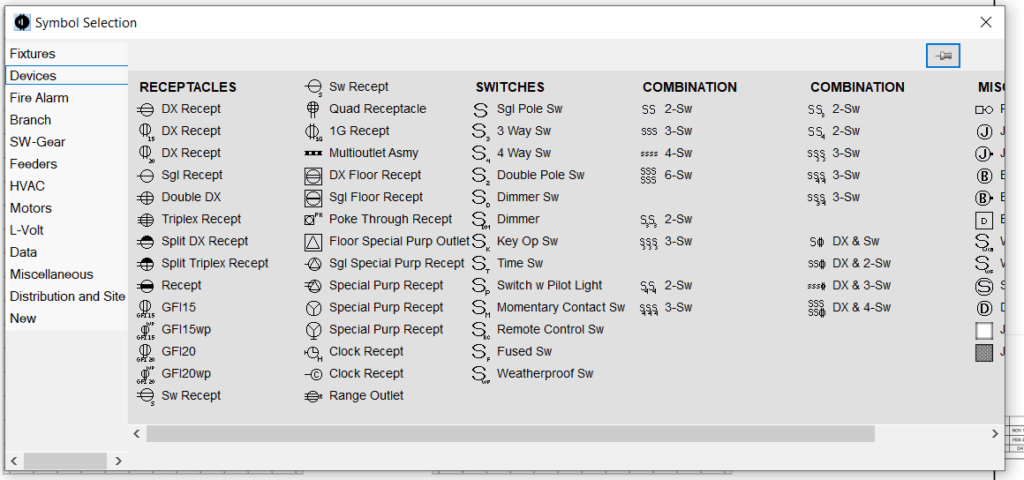What’s in a Symbol? How Accurate Takeoff Depends on a Clean Symbol Library
When it comes to electrical estimating, the accuracy of your takeoff directly impacts your bottom line. In Conest’s SureCount, symbol recognition is the foundation of digital takeoff—and a well-maintained, clearly defined symbol library is critical to success.
A clean symbol library doesn’t just improve your workflow—it ensures that Auto Count, area-based counts, and integration with IntelliBid all function seamlessly. Let’s explore why symbol accuracy matters and how SureCount gives estimators the tools to build reliable, high-performing takeoffs.
What Is a Symbol Library in SureCount?
In SureCount, a symbol library is your database of trained symbols—graphical elements on electrical drawings (like receptacles, switches, fixtures, and panels) that you define, name, and group. Each symbol is created using the Create Symbol tool, where you:
- Select a region on the drawing
- Assign a Symbol ID, description, and color
- Organize the symbol into a Symbol Group (e.g., Fixtures, Branch, Sw-Gear)
- Optionally assign labor/material values and attach specs like unit of measure or catalog number
But you don’t have to start from scratch. SureCount includes a built-in Symbol Library, offering a variety of commonly used electrical symbols. These predefined symbols provide a helpful visual reference when reviewing electrical drawings and can significantly accelerate the takeoff process, especially for new users or design-build contractors working from preliminary drawings.
Why Accuracy Begins with a Clean Symbol Library
✅ Improves Auto Count Precision
Auto Count uses pixel pattern matching with tolerance settings to find symbols across the drawing. A clean, correctly defined symbol ensures accurate matches—even for rotated or scaled instances of that symbol. If the symbol is poorly cropped or vague, SureCount may under-count or over-mark.
🧠 Supports Area-Based Counting
SureCount lets you define custom Areas (e.g., apartment units, floors, wings) using click-and-drag or point-to-point tools. A clean symbol library ensures accurate area-level symbol breakdowns, which are essential when using factoring in IntelliBid to apply quantity multipliers across typical units.
🛠️ Enables IntelliBid Integration
Symbol Groups map directly to IntelliBid Count Sheets, and assigned Areas can be used to define Phases. A miscategorized or inconsistent symbol library disrupts this integration and complicates project setup.
📊 Powers Reliable Reports
SureCount generates a variety of reports—Count Sheets, Schedule Reports, Symbol Note Reports—that rely on consistent symbol identification. Sloppy libraries lead to bloated reports and error-prone exports.
SureCount Tools for Managing Your Symbol Library
SureCount includes several features to help maintain and refine your symbol library:
🔹 Symbol Groups
Organize your symbols into categories that match your estimating workflow. These groups are critical for IntelliBid import, and also make managing and filtering symbols easier within SureCount itself.
🔹 Symbol Tolerance Settings
Set pixel-match sensitivity during symbol creation to improve Auto Count accuracy. Adjust this if SureCount is missing subtle symbol variants or capturing unwanted extras.
🔹 Color-Coded Symbols
Assign unique colors to each symbol for easy visual confirmation during the count process—especially useful when working with layered or crowded drawings.
🔹 Second Scan & Manual Adjustment
Refine the results of Auto Count with the Second Scan or by manually adding/removing markers for precision without redoing your setup.
🔹 Overlay Tools for Revision Comparison
Easily identify and manage symbol changes between drawing revisions using SureCount’s Overlay Tool, which highlights differences for review.
Best Practices for a High-Performing Symbol Library
- Crop symbols precisely using the crosshair drag method to avoid extra white space.
- Use clear naming conventions like LT_A, GFCI_Duplex, or JB_4sq to keep the library organized.
- Group symbols by system (lighting, power, fire alarm, etc.) to support count sheet mapping.
- Audit your symbols regularly—remove unused IDs and correct overlaps.
- Leverage the “Import Symbol” workflow to bring consistent symbol definitions from past projects into new jobs.
- Define and name Areas early, especially for typicals or multifamily layouts, to speed up project factoring and filtering.
Clean Symbols = Confident Estimates
SureCount gives estimators a powerful advantage by turning drawing interpretation into repeatable, scalable, and automated workflows. But that power hinges on the quality of your symbol library. By investing the time to create, categorize, and manage your symbols properly, you build a foundation that supports faster bids, clearer reports, and stronger profits.