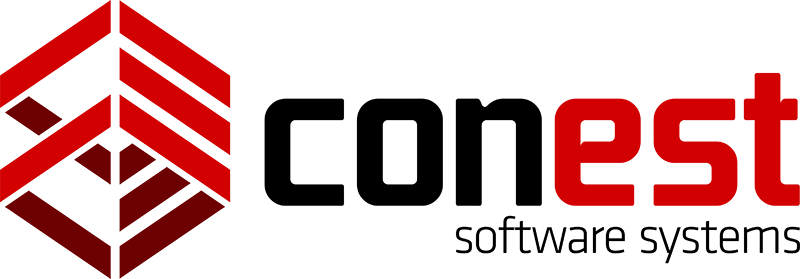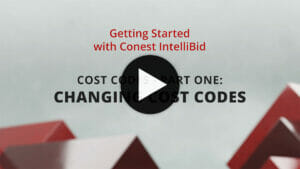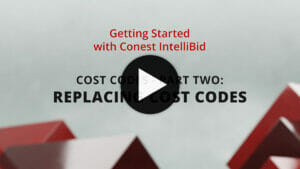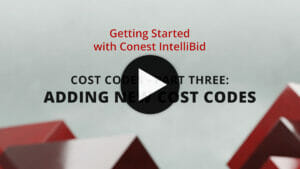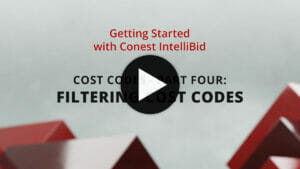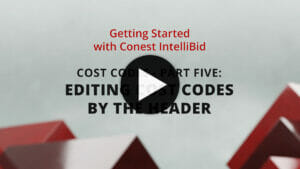Cost Codes in IntelliBid
IntelliBid Cost Codes are assigned to items in the Item Maintenance, but you can change the descriptions and the cost code assigned to each item in the database. Cost Codes are especially useful for displaying and printing takeoff items based on your company’s accounting categories or codes.
Changing Cost Codes
1.) On the Sidebar Menu, click Maintenance and select Items. The Item Maintenance window is displayed.
2.) At the bottom of the Item Maintenance window, click the Cost Code button. The Cost Code Abbreviation or Description Maintenance dialog box is displayed.
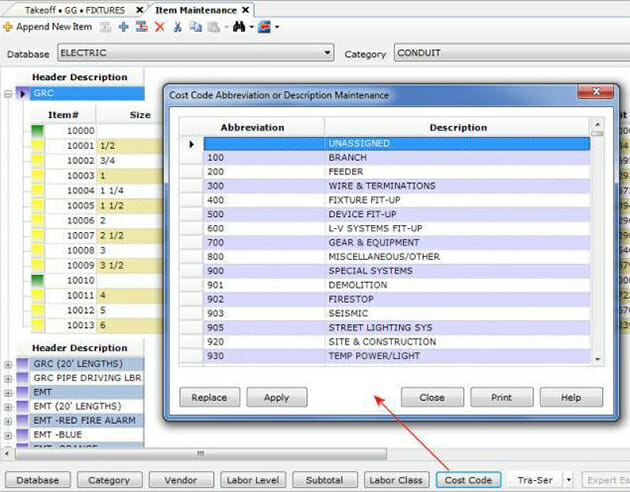
3.) Select the cell you want to change. Type in a new Abbreviation (code) and/or Description. Click Apply and then click Close.
Replacing Cost Codes
1.) On the Sidebar Menu, click Maintenance and select Items. The Item Maintenance window is displayed.
2.) At the bottom of the Item Maintenance window, click the Cost Code button. The Cost Code Abbreviation or Description Maintenance dialog box is displayed.
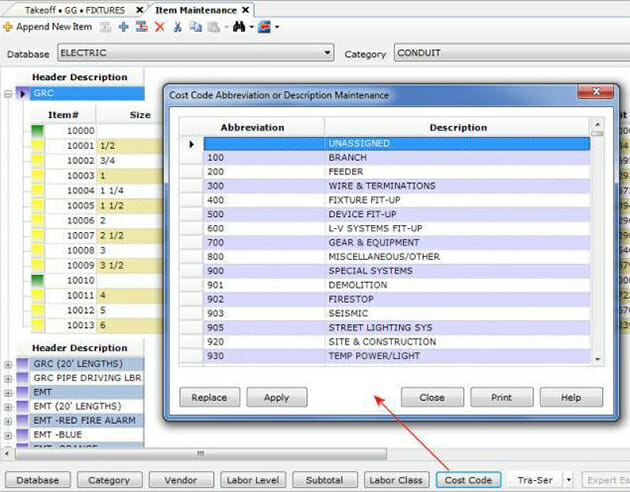
3.) Click the Replace button. (You can replace the cost code for the Entire Database, Current database, Current Category, or the Current Header).
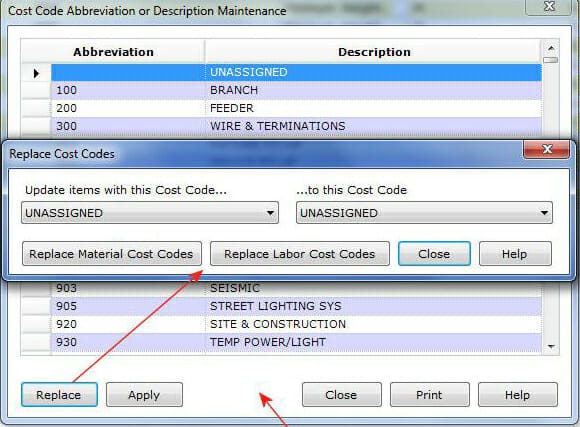
4.) You can also include the Size, Description and Subtotal to be more exact. Click Replace Material Cost Codes and/or Replace Labor Cost Codes. Click Close.
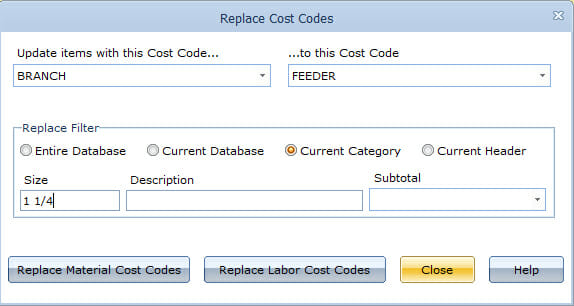
Adding New Cost Codes
1.) On the Sidebar Menu, click Maintenance and select Items. The Item Maintenance window is displayed. At the bottom of the Item Maintenance window, click the Cost Code button. The Cost Code Abbreviation or Description Maintenance dialog box is displayed.
As you scroll down the list, descriptions that start with “Z” are unused entries. To add a new Cost Code, scroll down, and select one of the “Z” entries (Z139).
2.) In this example, change the Cost Code to 120. Change the description to FIXTURES. Click Apply. Click Close.
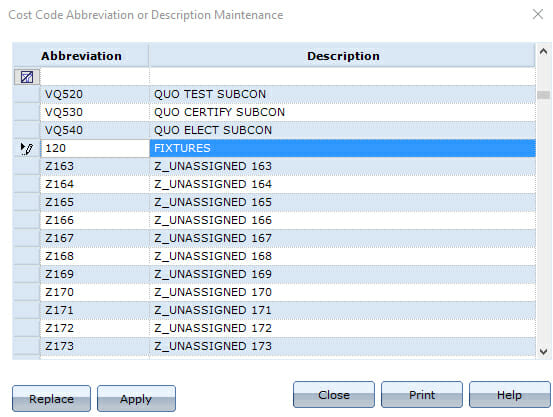
Filtering Cost Codes
1.) On the Sidebar Menu, click Maintenance and select Items. The Item Maintenance window is displayed. At the bottom of the Item Maintenance window, click the Cost Code button. The Cost Code Abbreviation or Description Maintenance dialog box is displayed.
2.) To find all the Cost Codes that are described as ‘FIT-UP’ enter the text “FIT” into the first row Description column and hit Enter. Only the Descriptions with that text will be listed.
3.) Click the following icon in the left column to clear the filter:
![]()
Editing Cost Codes by Header (in the Item Database)
1.) On the Sidebar Menu, click Maintenance and select Items. The Item Maintenance window is displayed.
2.) Locate CONDUIT / EMT.
3.) Right-click on the purple header for EMT / Select Fill / Click Material Cost Code or Labor Cost Code / Select the desired Cost Code and click OK.
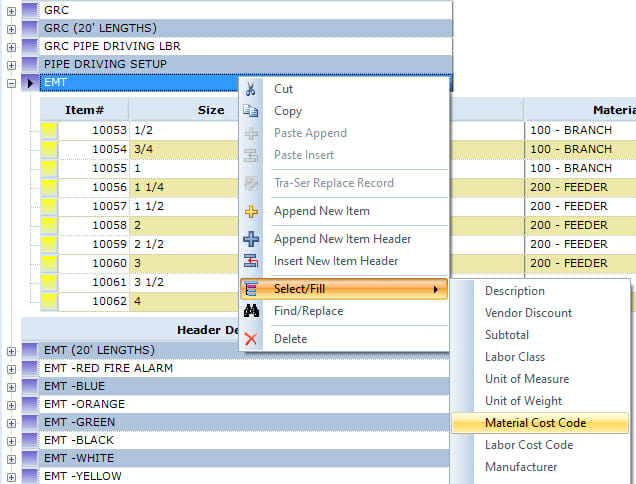
4.) Select the desired Cost Code and click OK.
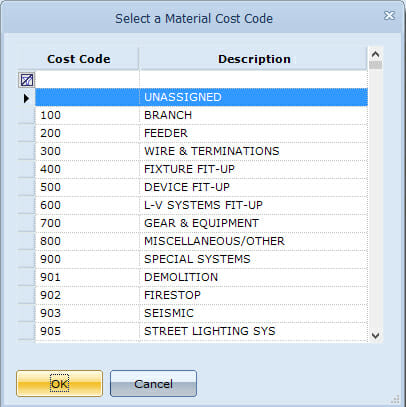
Download PDF
You can download a PDF version of this IntelliBid Tip here:
Download PDF